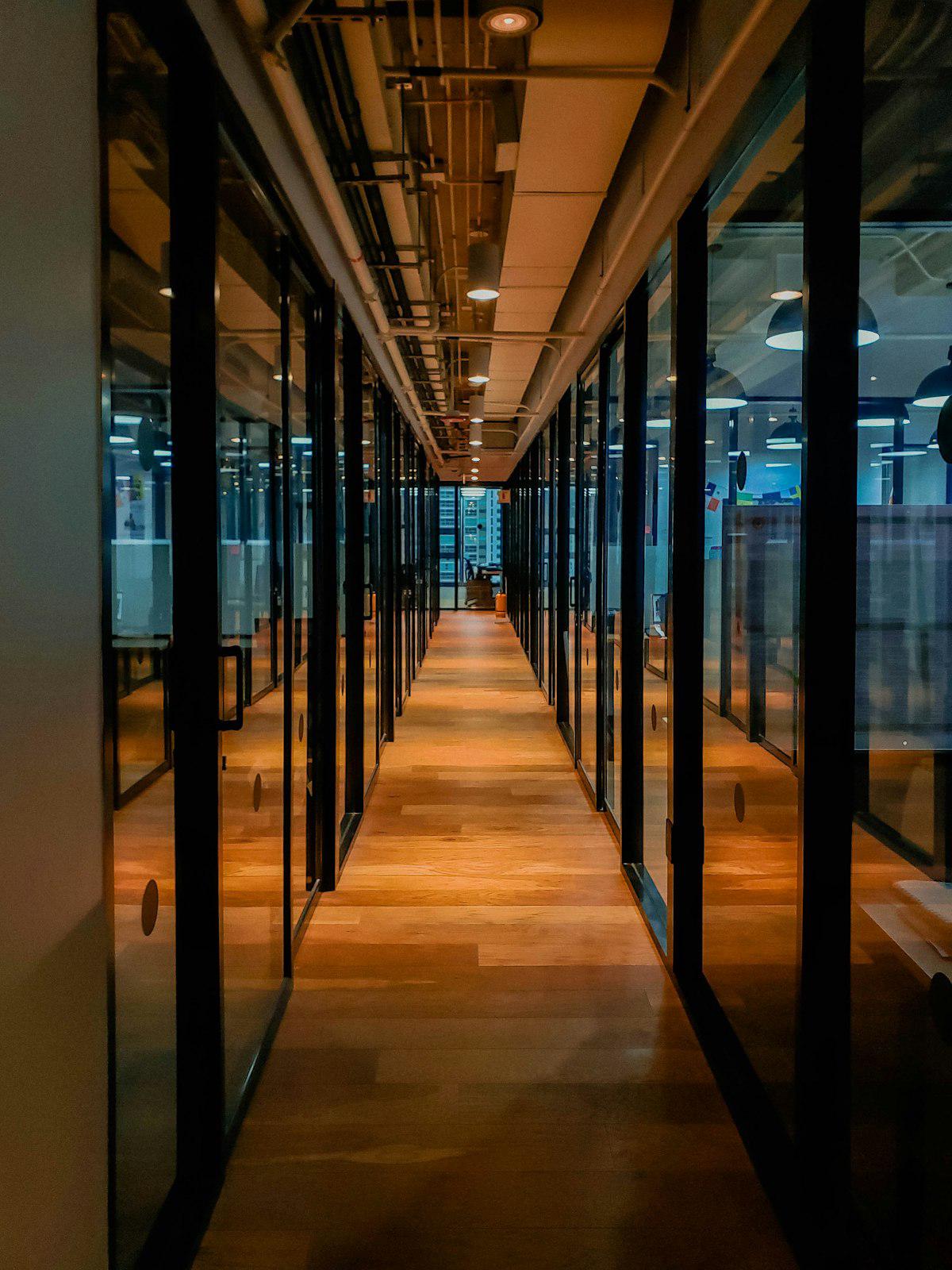Migrating to Save for Later is easy, fast, and requires no technical knowledge.
In just a few minutes, you can bring in your saved articles, videos, tweets, and links from tools like Pocket, Raindrop.io, Instapaper, or your browser’s bookmarks.
🔄 Why Import?#
If you’re tired of:
- Bookmark chaos
- Outdated apps
- Lack of AI features
- Losing links across devices
…then it’s time to switch to a bookmark manager built for 2025.
Let’s walk you through the process:
✅ Step-by-Step: How to Import Bookmarks into Save for Later#
🗂 Step 1: Export from Your Current Tool#
Depending on what app you’re using, follow these simple export instructions:
🔸 Export from Pocket#
- Go to: getpocket.com/export
- Click Export HTML File or download the CSV export
- Save the file to your device
🔹 Export from Raindrop.io#
- Login at: raindrop.io
- Go to Settings → Backups → Export
- Choose CSV format
- Download the file
🔸 Export from Other Tools (like Instapaper, Browsers)#
- Look for an “Export” or “Backup” option in Settings
- Choose CSV or HTML format
- Download the file to your phone or computer
📲 Step 2: Download Save for Later#
Install the app from your preferred app store:
⚙️ Step 3: Go to Profile → Backups and Restore → CSV Import#
- Open the app
- Tap on your Profile icon
- Navigate to Backups and Restore
- Tap CSV Import
📁 Step 4: Select Your CSV File#
- Browse your device and select the CSV file you exported
- Tap Import
- Done! 🎉 Your bookmarks will be auto-organized using AI
🧠 What Happens Next?#
- Your content is auto-tagged and sorted by type
- Articles, videos, and tweets are separated for easy browsing
- You can search and filter your saved links instantly
- Your bookmarks are backed up to Google Drive or iCloud (if enabled)
🔁 Switch Once, Read Forever#
No more link hoarding. No more unread tabs.
Save for Later helps you turn saved content into useful, organized, and enjoyable reading — powered by AI.
📲 Get started now:
🕐 This is your last chance to get free lifetime access — upgrade before we go premium.