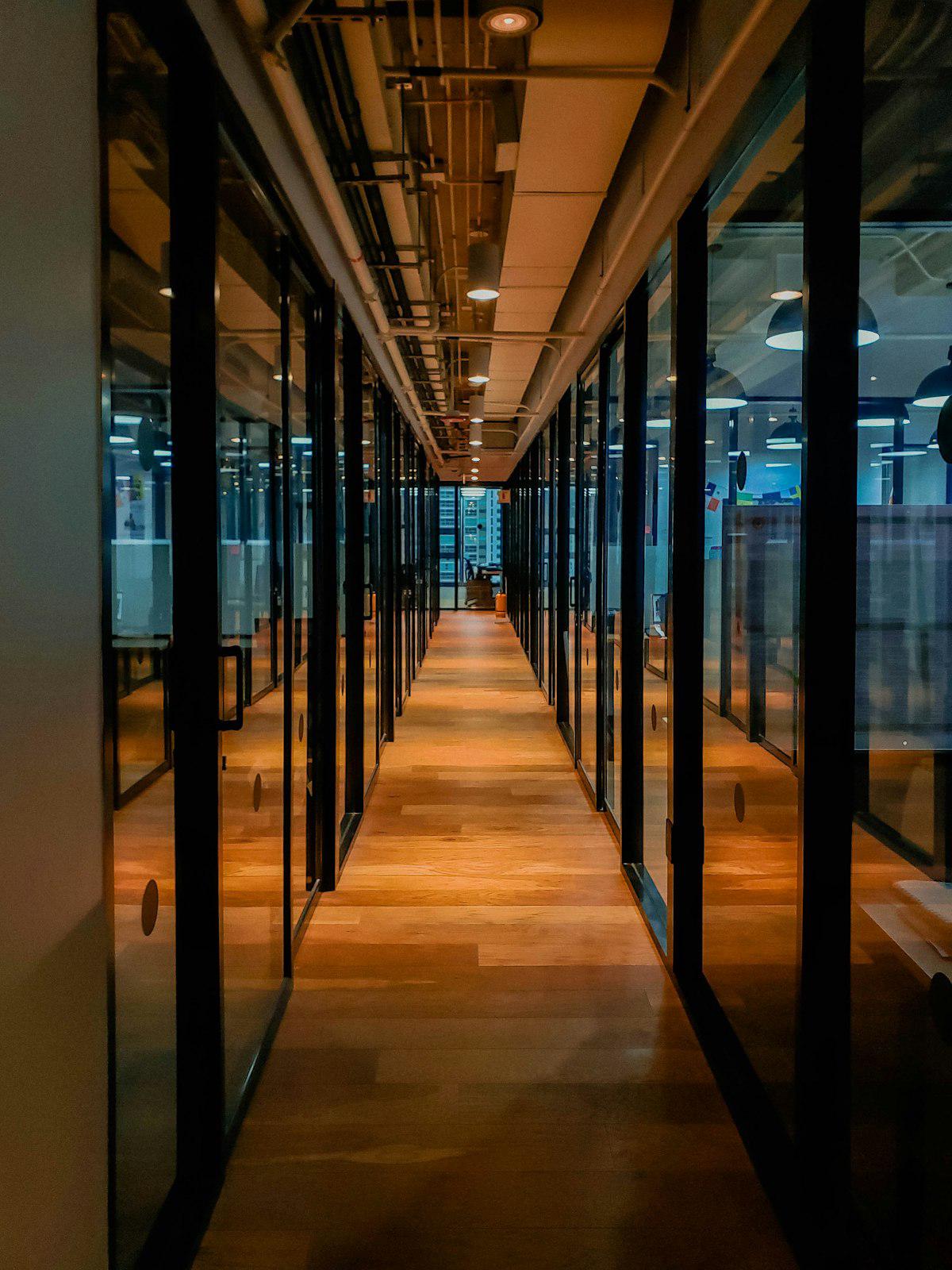Pocket is going away.
If you’ve built up hundreds — maybe thousands — of saved articles, videos, and links, now’s the time to take control. Pocket will shut down on July 8, 2025, and you’ll only be able to export your bookmarks until October 8. After that, they’re gone forever.
Let’s walk you through how to:
- Export your Pocket bookmarks (step-by-step)
- Import them into Save for Later, the top-rated AI-powered read-later app
🧾 Step 1: Export Your Bookmarks from Pocket#
- Visit getpocket.com/export
- Scroll down and choose the CSV export
- Save the
.csvfile to your device
CSV files are perfect for migrating to apps like Save for Later.
📥 Step 2: Import into Save for Later#
Install the app:
Open the app and go to:
Profile → Backups & Restore → Import BookmarksUpload your CSV file
That’s it. You’re migrated.
No weird formatting, no coding, no stress.
🧠 Bonus: AI-Smart Organization After Import#
After your import, Save for Later will:
- 💡 Auto-tag your links by content type
- 🧠 Summarize long articles instantly
- 🗂️ Let you organize links with folders, labels, and AI filters
- 🌘 Give you reader mode and dark mode out of the box
One user said:
“It took me 2 mins to import, and now I finally use what I save.”
We didn’t ask them to write that, btw.
🧯 Don’t Wait Until October 8#
By then, the export tool will be gone. So will your bookmarks.
If you’re reading this, take 5 minutes and move everything safely into Save for Later.
✅ Download on iOS
✅ Download on Android
Save smarter. Read faster. Never lose your stuff again.